Browser Extension - Arweave gateways in ArConnect
What are Arweave gateways and its integration with ArConnect?
Read moreArConnect consists of multiple UI views. Here’s a brief overview of the available views and the features they provide:
Popover view - the main extension user interface.
Allows viewing your current wallet data.
Allows viewing and managing your assets and balances.
Displays some information about the current app, if connected
Settings view - extension settings dashboard.
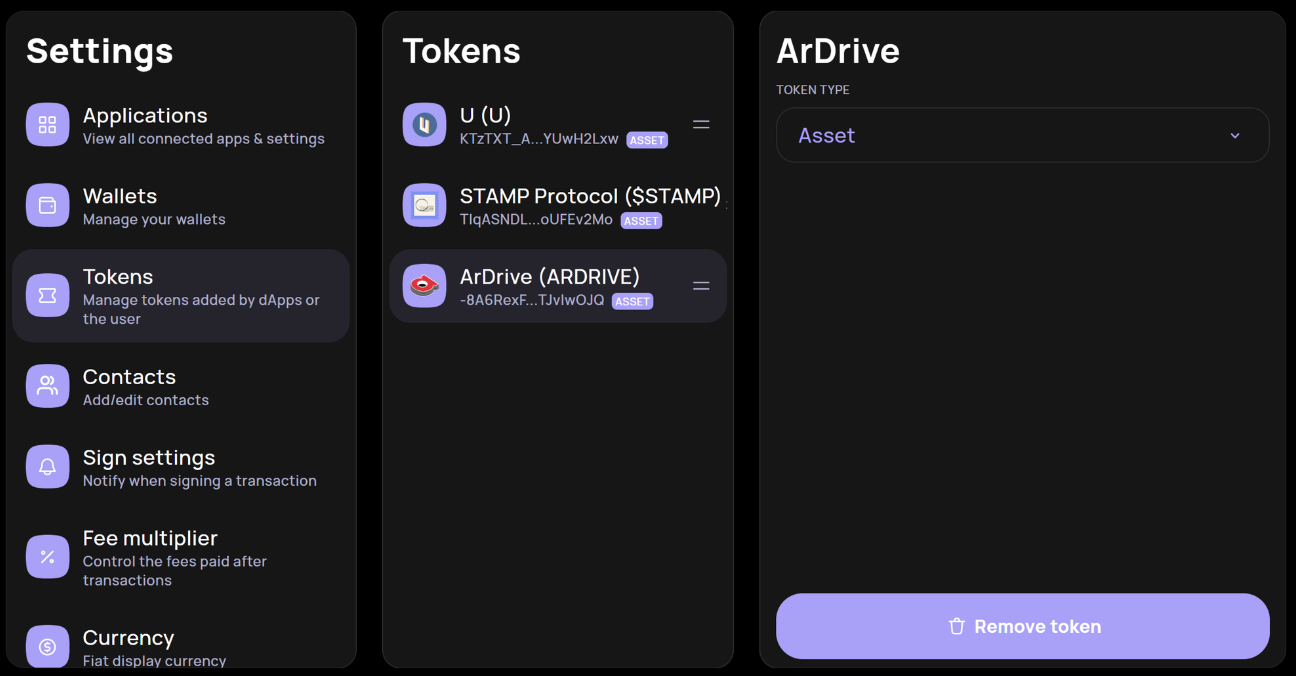
Allows the customization and the configuration of the extension.
Provides an interface to add and remove wallets.
Provides useful information about the extension.
Auth view - authentication and request popup.
This is the UI that appears whenever an application is trying to connect to your wallet or change permissions
Allowance popup.
See our guide on how to use ArConnect in a dApp for more information.
Setup view - onboarding to the extension
Developer tool views - helpful tools for easier development with ArConnect.
These tools in the browser’s devtools section.
ArConnect provides the following devtools:
ArConnect devtools - https://docs.arconnect.io/developer-tooling/arconnect-devtools
ArLocal devtools - https://docs.arconnect.io/developer-tooling/arlocal-devtools
The main extension view in ArConnect provides quick access to various features and functionalities. Here's a quick overview:
Main view is the same as the Popover view.
The main view allows access to all ArConnect views.
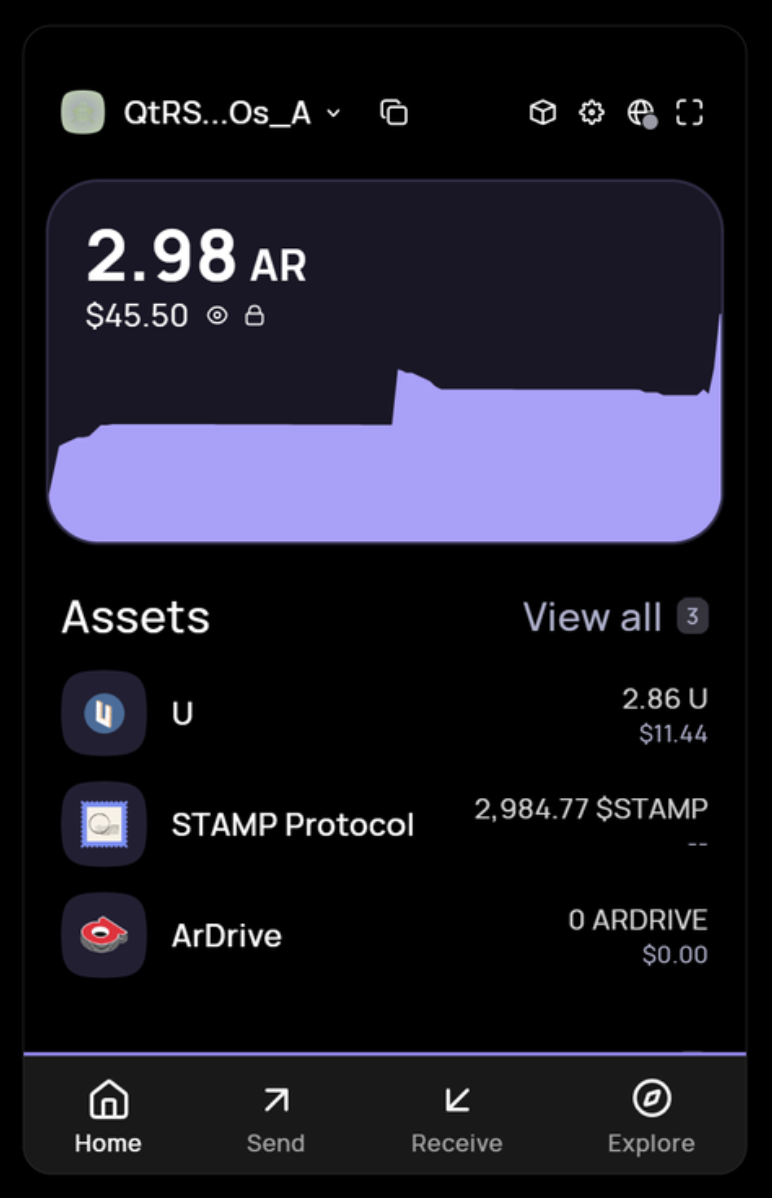
Wallets - view and switch between your wallets.
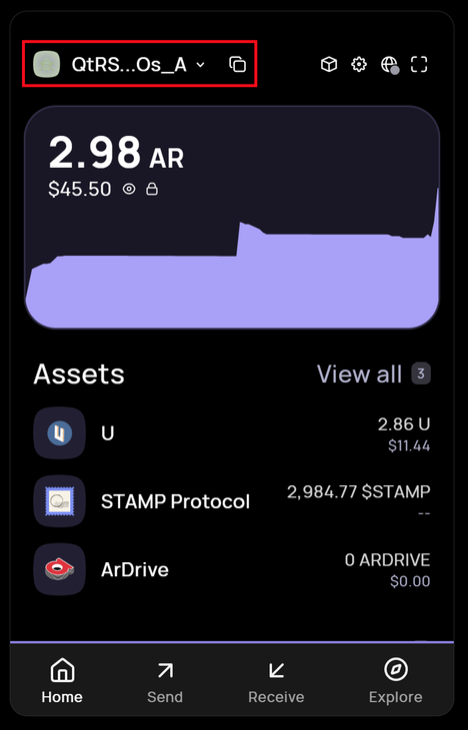
On the right side you have a few quick actions available, from left to right:
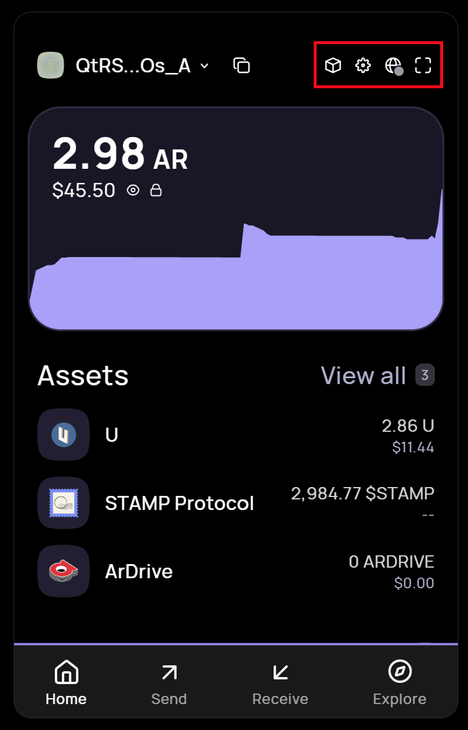
View your wallet on the Arweave block explorer: Viewblock.
Navigate to settings.
View application info - information about the connected app.
View the wallet in an expanded view.
Main Arweave balance - balance of AR tokens.
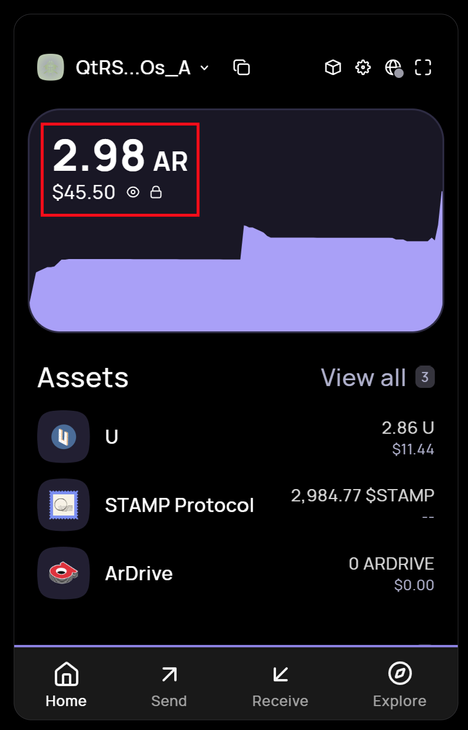
Assets & collectibles - balance of different arweave based tokens (NFTs, PSTs, etc.).
Menu - links to views, from left to right.
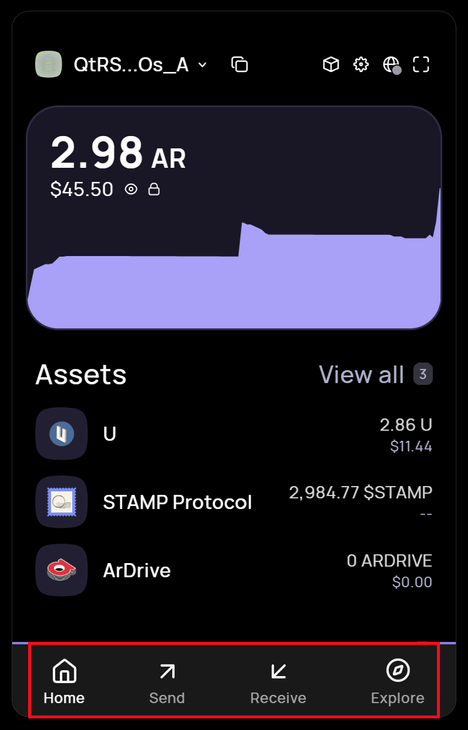
Return to Home (main extension view)
Send tokens.
Receive tokens.
Explore the ecosystem (news and price info).
What are Arweave gateways and its integration with ArConnect?
Read moreIf you haven't found help in our knowledge base, you might have encountered an issue we haven't heard about yet. Do not panic, we're still here to help! Below you can seek support from our team directly on Discord.
Get help
We use cookies to better understand customer needs